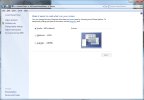Kevin Sharp
Member
- Joined
- Jul 23, 2013
- Messages
- 13
- Points
- 3
- Age
- 61
Total noob here.
How do I activate teh side screen menu and command bar on the left of the screen?
After clicking around for a while the gmae CTD'd. I was using 'screen res', but its a 4k monitor. I dropped the res down and that seems to help. Is there a way to run the game in a window?
How do I activate teh side screen menu and command bar on the left of the screen?
After clicking around for a while the gmae CTD'd. I was using 'screen res', but its a 4k monitor. I dropped the res down and that seems to help. Is there a way to run the game in a window?