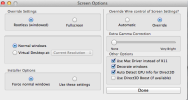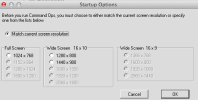fabgov
Member
This is a copy and paste of the instructions posted on the Matrix Forum
This game works 'natively' on OS X when run within Wine/Wineskin. Here's what you have to do.
Tested with Bulge and HTTR on Mavericks, but I reckon this should work just fine on all OS X versions currently supported by Wineskin.
1. Download Wineskin (http://wineskin.urgesoftware.com/tiki-index.php).
2. Start Wineskin.
3. Click the '+' sign under the 'Installed Engines' section - we're going to install a Wine version here.
4. Choose the latest version available and click 'Download and Install'. If that gives you problems later on for some reason or another, try an older one. FYI, I am running WS9Wine1.7.12.
5. Once that is done Wine will probably trigger an optional download of a Mono library (open source .NET) which may fail if you won't let the program accept incoming connections. In that case simply ignore it and let it finish.
6. You now have a .app wrapper file in your /<username>/Applications/Wineskin directory! Double click it.
7. Click 'Set Screen Options'. Do the following on the screen that pops up:
a. 'Override Wine control of Screen Settings?' -> Override.
b. In the 'Override Settings' half of the screen, pick 'Fullscreen'.
c. Click 'Done'.
(optional) Click 'Advanced'.
(optional) Under the 'Options' tab, uncheck 'Map User Mac OS X folders in wrapper.'. Close the options.
8. Click 'Install Software'.
9. Select the .exe installation file.
10. Install the game, just like on Windows. On the last screen, uncheck Visual C++ runtime - we'll install this manually.
The Visual C++ runtime must be installed manually because default install along the game won't finish. Here's how to do it:
1. Navigate to the location of the .app wrapper file in Finder, right-click it and select 'Show Package Contents'.
2. Double-click 'Wineskin'.
3. Select 'Advanced'.
4. On the 'Tools' tab, click 'Winetricks'.
5. Install 'msxml3' from the 'dll' category. This needs manual intervention - Winetricks will open a browser for you at the location of the library, and a Finder window where you have to place the library when you download it. Do so.
4. Then re-run the 'msxml3' target from the 'dll' section. This time it will install.
5. Select 'vcrun2010' from the 'dll' section and install it.
6. Close Winetricks windows.
Update the game next. This can either be done automatically via the updater from the menu, or manually if you downloaded the .exe patch. Here's how to do it manually:
1. Navigate to the location of the .app wrapper file in Finder, right-click it and select 'Show Package Contents'.
2. Double-click 'Wineskin'.
3. Select 'Install Software'.
4. Navigate to the location of the .exe patch and select it.
5. Install it like on Windows, BUT uncheck Visual C++ on the last page.
6. When done, Wineskin will likely inform you that it has not detected a new executable file. Ignore this message - it thinks we just installed new software instead of a mere patch.
7. You can now run the game by double-clicking the wrapper .app file!
The instructions for installing HTTR are the same as for installing the patch - run the embedded Wineskin, install the add-on, then run the game. DO NOT install Visual C++ redistributable via the game installer.
Enjoy the game!
This game works 'natively' on OS X when run within Wine/Wineskin. Here's what you have to do.
Tested with Bulge and HTTR on Mavericks, but I reckon this should work just fine on all OS X versions currently supported by Wineskin.
1. Download Wineskin (http://wineskin.urgesoftware.com/tiki-index.php).
2. Start Wineskin.
3. Click the '+' sign under the 'Installed Engines' section - we're going to install a Wine version here.
4. Choose the latest version available and click 'Download and Install'. If that gives you problems later on for some reason or another, try an older one. FYI, I am running WS9Wine1.7.12.
5. Once that is done Wine will probably trigger an optional download of a Mono library (open source .NET) which may fail if you won't let the program accept incoming connections. In that case simply ignore it and let it finish.
6. You now have a .app wrapper file in your /<username>/Applications/Wineskin directory! Double click it.
7. Click 'Set Screen Options'. Do the following on the screen that pops up:
a. 'Override Wine control of Screen Settings?' -> Override.
b. In the 'Override Settings' half of the screen, pick 'Fullscreen'.
c. Click 'Done'.
(optional) Click 'Advanced'.
(optional) Under the 'Options' tab, uncheck 'Map User Mac OS X folders in wrapper.'. Close the options.
8. Click 'Install Software'.
9. Select the .exe installation file.
10. Install the game, just like on Windows. On the last screen, uncheck Visual C++ runtime - we'll install this manually.
The Visual C++ runtime must be installed manually because default install along the game won't finish. Here's how to do it:
1. Navigate to the location of the .app wrapper file in Finder, right-click it and select 'Show Package Contents'.
2. Double-click 'Wineskin'.
3. Select 'Advanced'.
4. On the 'Tools' tab, click 'Winetricks'.
5. Install 'msxml3' from the 'dll' category. This needs manual intervention - Winetricks will open a browser for you at the location of the library, and a Finder window where you have to place the library when you download it. Do so.
4. Then re-run the 'msxml3' target from the 'dll' section. This time it will install.
5. Select 'vcrun2010' from the 'dll' section and install it.
6. Close Winetricks windows.
Update the game next. This can either be done automatically via the updater from the menu, or manually if you downloaded the .exe patch. Here's how to do it manually:
1. Navigate to the location of the .app wrapper file in Finder, right-click it and select 'Show Package Contents'.
2. Double-click 'Wineskin'.
3. Select 'Install Software'.
4. Navigate to the location of the .exe patch and select it.
5. Install it like on Windows, BUT uncheck Visual C++ on the last page.
6. When done, Wineskin will likely inform you that it has not detected a new executable file. Ignore this message - it thinks we just installed new software instead of a mere patch.
7. You can now run the game by double-clicking the wrapper .app file!
The instructions for installing HTTR are the same as for installing the patch - run the embedded Wineskin, install the add-on, then run the game. DO NOT install Visual C++ redistributable via the game installer.
Enjoy the game!